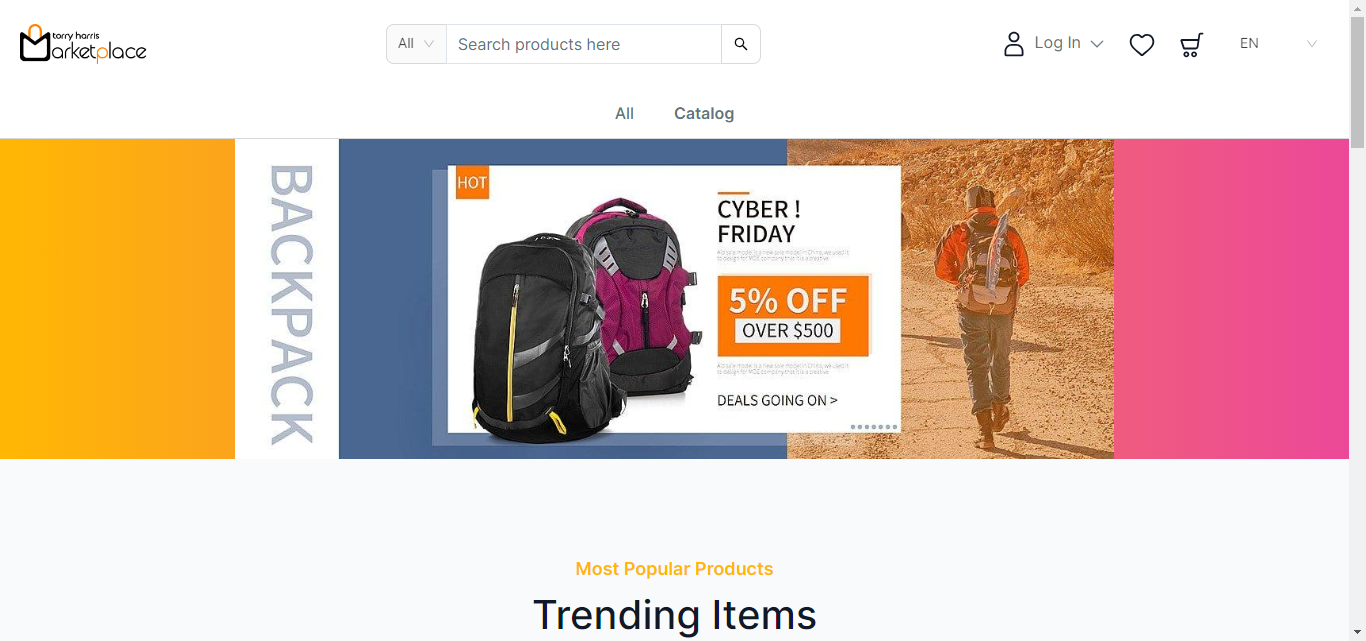Creating a new Storefront account
Before entering the data in the various fields, please review the Field Validation section that is associated with the last sheet.
-
Hover over the down arrow available near the Log in button.
-
Click Sign Up.
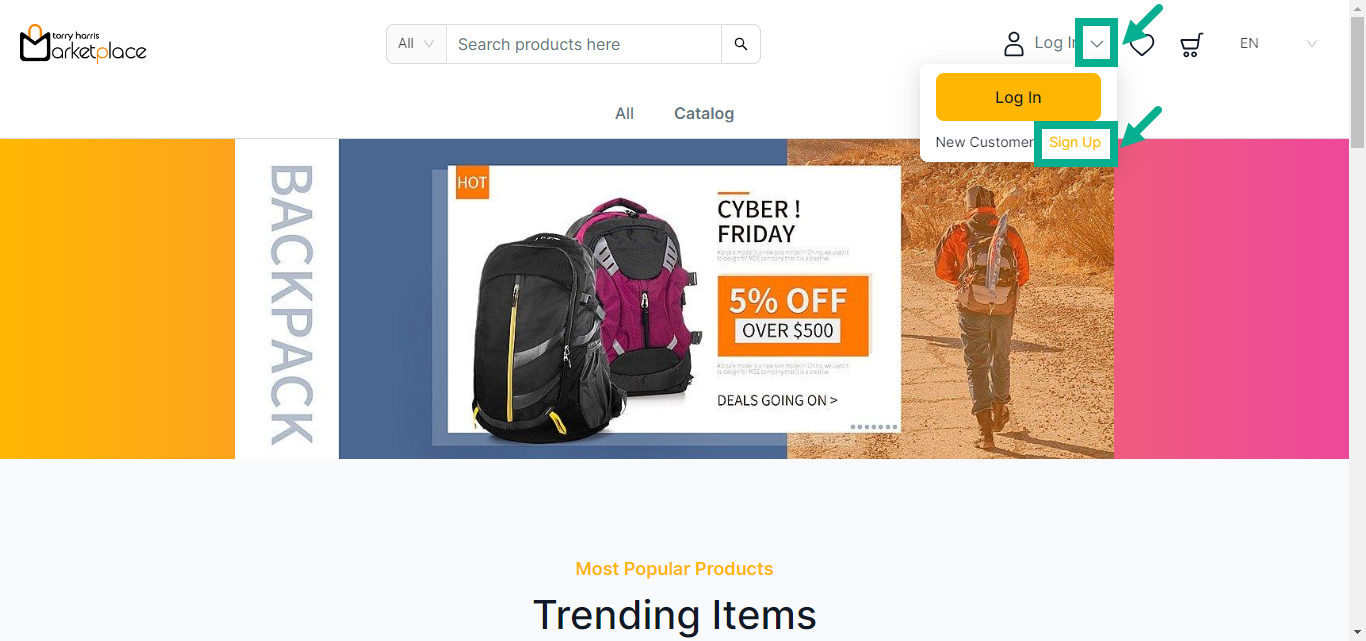
The Sign Up screen appears as shown below.
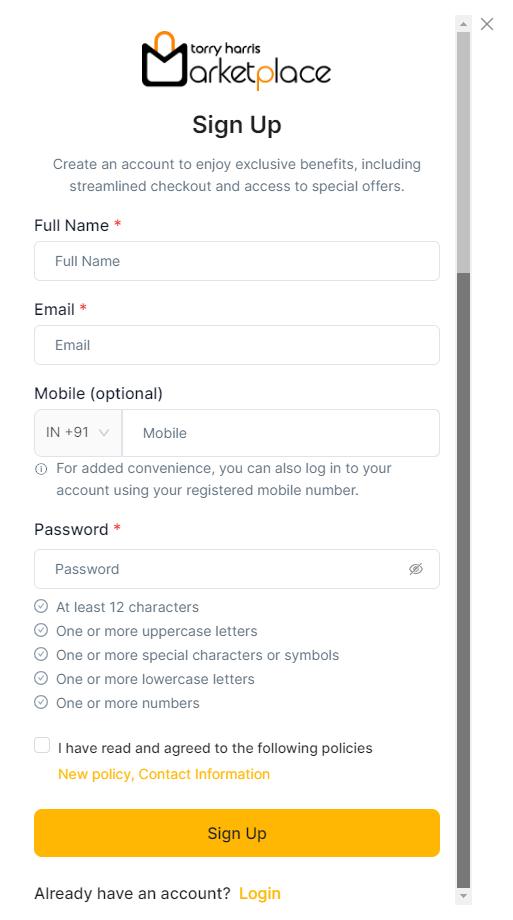
- Enter the Full Name, Email, Mobile and Password.
Password must contain at least 12 characters, one uppercase letter, one lowercase letter, one digit, and one special character.
- Click Sign Up.
On proceeding, the confirmation message appears as shown below.
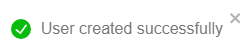
Verifying a newly created storefront account
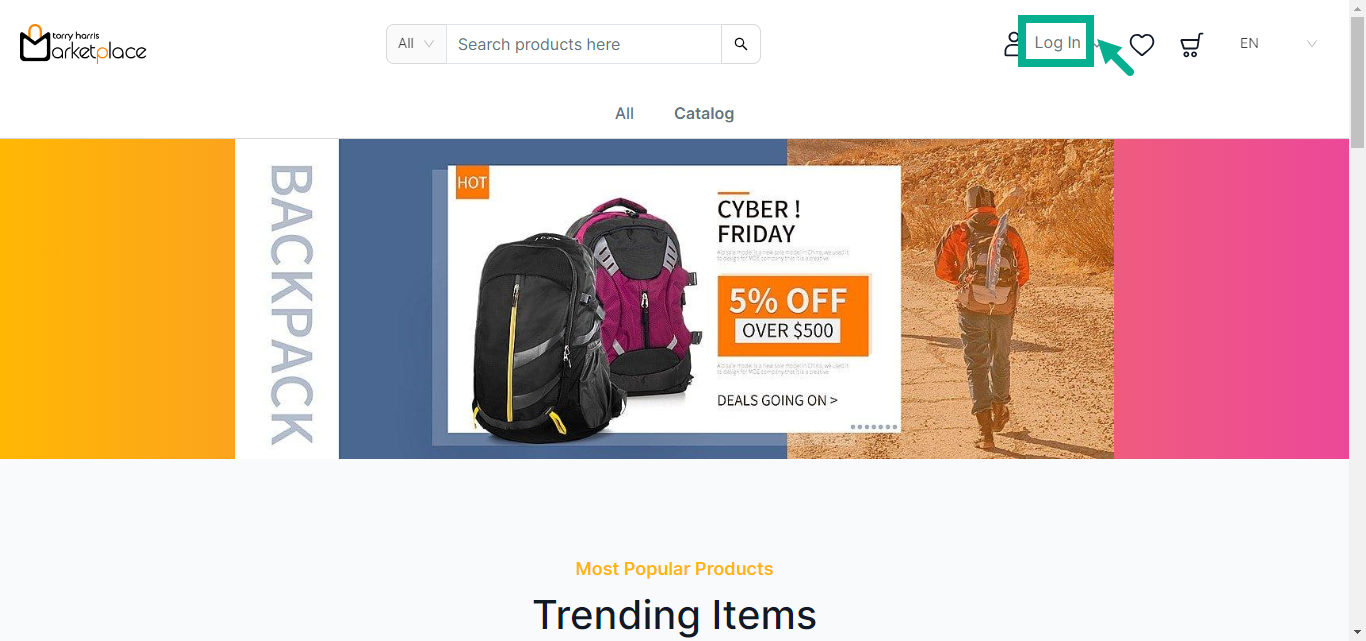
- Click Log In located in the screen’s upper right corner.
The Login screen appears as shown below.
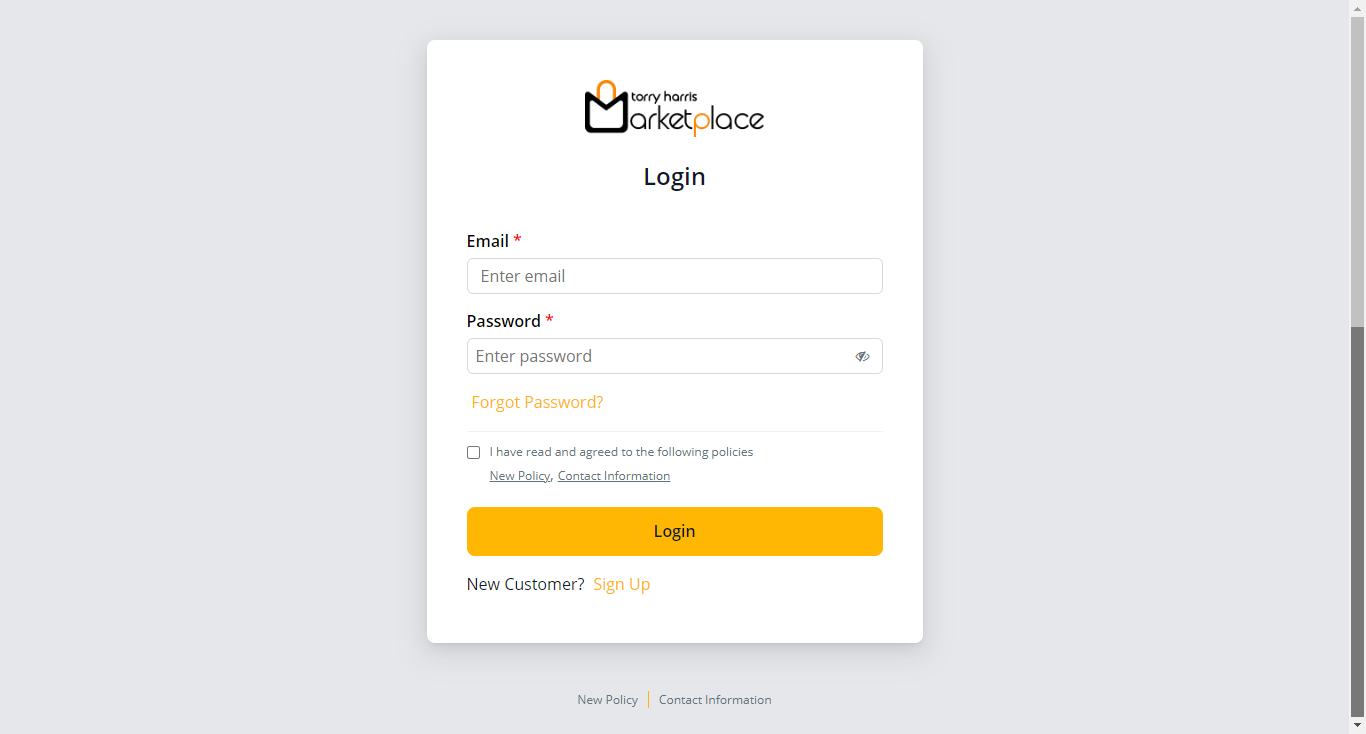
- Enter the Email and Password.
The User Consent checkbox appears only when the User Consent explicit toggle is enabled in the Store Management Portal.
Click the Policies and Contact Information links in the Login screen and footer to view policy and contact information, respectively.
-
Enable the User Consent checkbox.
-
Click Login.
On proceeding, the verification email is sent to the registered email address. The Email verification page appears shown below.
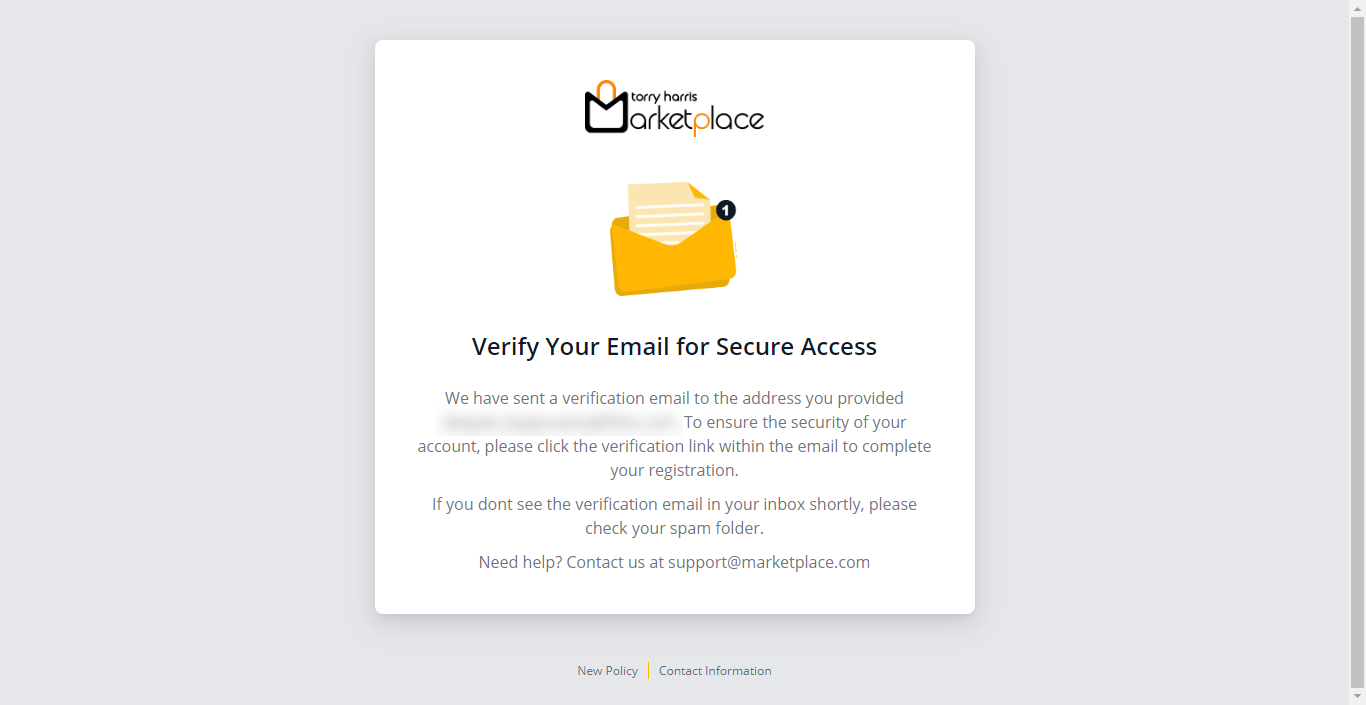
An email with instructions to verify your email address has been sent to your email id.
- Click Verify Account link shared in the email invite.
On clicking the link, the screen appears as shown below.
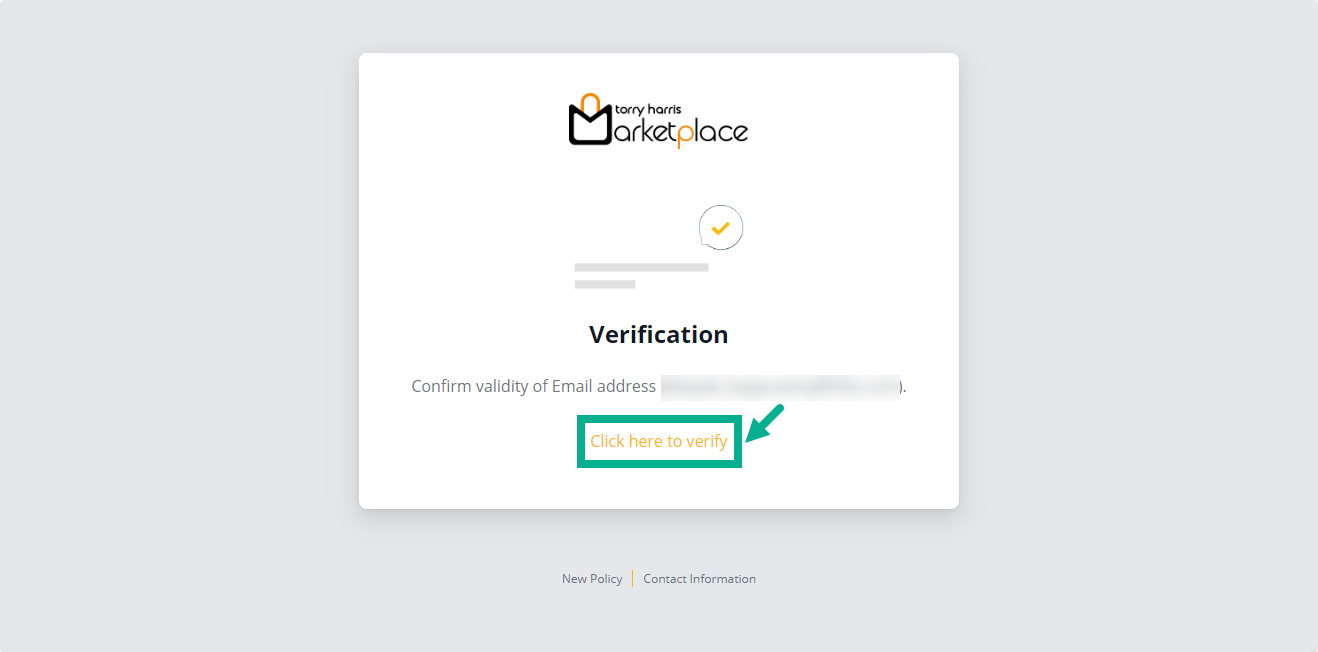
- Click the Click here to verify link.
On clicking the link, the screen appears as shown below.
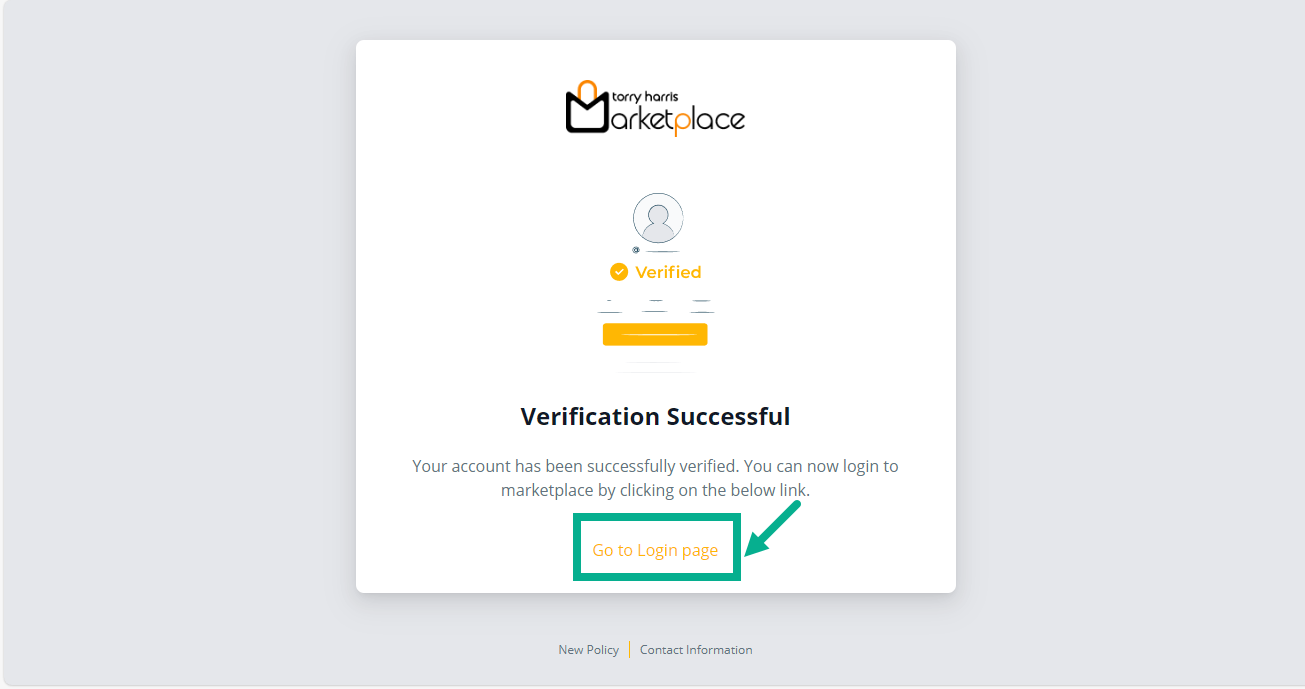
- Click Go to Login page.
The Login page appears as shown below.